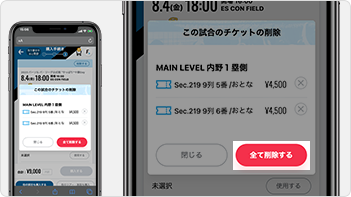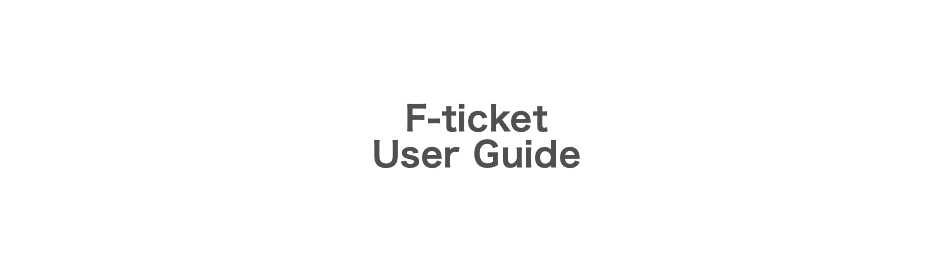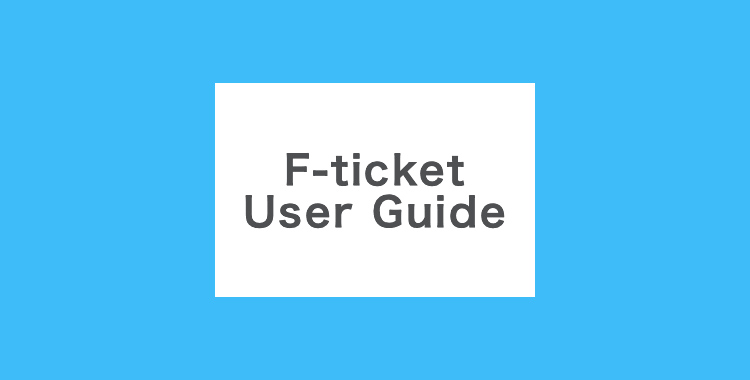Log in using your FAV member or F VILLAGE account.
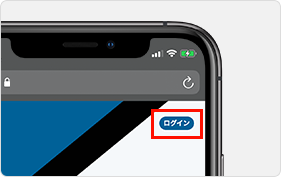
Tap the “ログイン (Log in)” icon on the upper right.


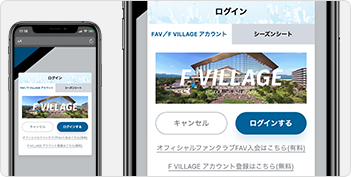
Select “ログインする (Log in)”.
1
Select “席を指定して購入(Specify a seat to purchase).”
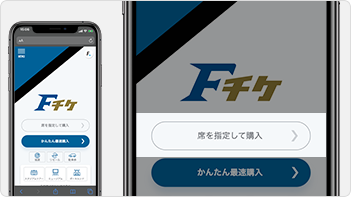
2
Select a game date.
Grayed out dates are sold out, and cannot be selected.
Yellow dates indicate only a few seats remaining.
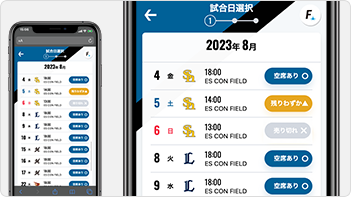
3
You can view seating information by the color of the area.
◯ Seats available
△ Only a few seats remaining
× Sold out
ES CON FIELD is on the third floor.
Tap the arrow to select a seat on a different floor.
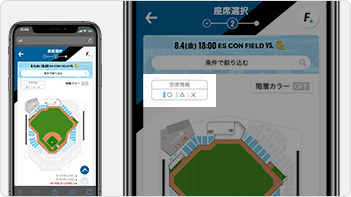
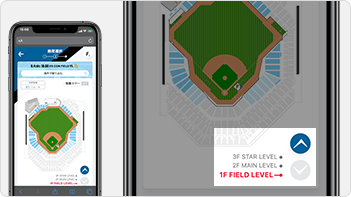
4
Tap the area you want to select to enlarge the seating map.
Select the required number of seats.
A check mark ☑︎ appears on selected seats
Select the seats and tap “ここに決める (Choose these seats)” to add them to your cart.
The seats in the cart are displayed.
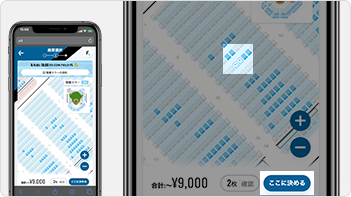
5
The screen on the left may appear depending on the seats you selected.
Enter the number of children aged 12 and under in your group (if any).
Children’s ticket prices are applied.
If there are no children in your group, leave the number “0” as-is.
If this screen does not appear, proceed to the next step.
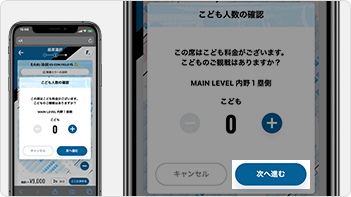
6
This is the ticket option screen. Proceed to the next step.
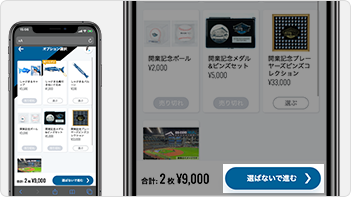
7
Tickets are only held for 20 minutes, so please complete your purchase within this time frame.
The remaining time appears at the top left.
Check the date, number, and price of your selected tickets.
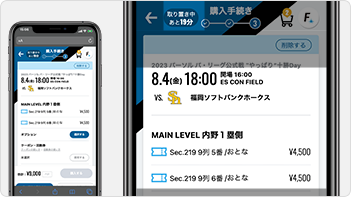
8
Enter your first and last name and telephone number.
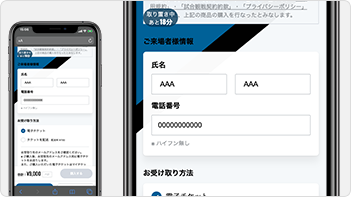
9
Select “電子チケット(e-ticket)” as your ticket delivery option.
The ticket wil be delivered to the registered email address.
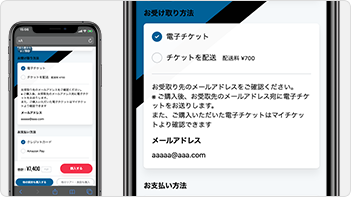
10
Enter your credit card information.
VISA, Mastercard, JCB,
Ammerican Express, and
Dinner Club cards are accepted.
Debit cards, prepaid cards, and credit cards issued outside of Japan may not be accepted in some cases.
Tap here to complete the purchase.
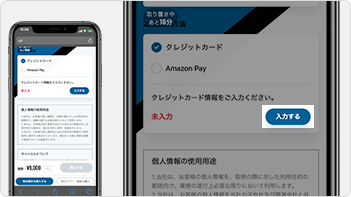
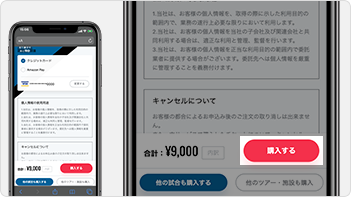
11
Payment completed.
Make sure to check the purchase completion message sent to the registered email address.
You can check your ticket here.
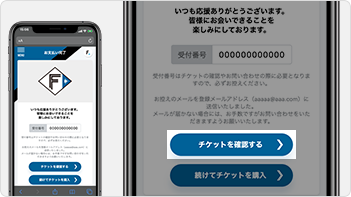
12
This is the ticket confirmation screen.
Scan the QR code at the gate when entering ES CON FIELD HOKKAIDO.
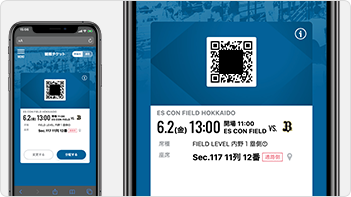
How do I display purchased tickets?
You can check tickets by going to F-ticket
“MENU” > “マイチケット(My tickets).”
To check same-day tickets, go to “本日のチケット(Today’s tickets)”, and to check tickets for a future game, go to “観戦チケット(Game tickets).”
You can also check tickets in the purchase completion email.
The sender is fticket@fighters.co.jp.
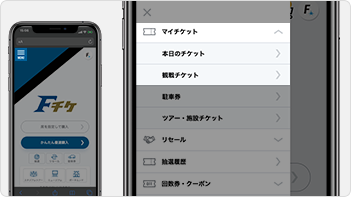
1
If you want to change the tickets in your cart, tap “削除する(Remove)”
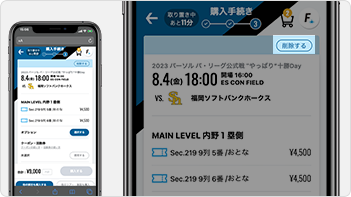
2
To remove certain seats only, tap the × next to the applicable seats.
To remove all seats, tap “全て削除する(Remove all)”.